Connect-Braintree-to-Sushio
🔗 How to Connect Your Braintree Account to Sush.io
To sync your Braintree account with Sush.io, you’ll need your Merchant ID, Public Key, and Private Key. Here's a step-by-step guide to help you through the process.
> ⚠️ Important: Make sure you're logged in to your Braintree account before starting. We strongly recommend creating a new API key specifically for this integration.
🧭 Step 1: Log in and Go to API Settings
Once logged into your Braintree Control Panel, click the gear icon (⚙️) in the top-right corner, then choose API from the dropdown.
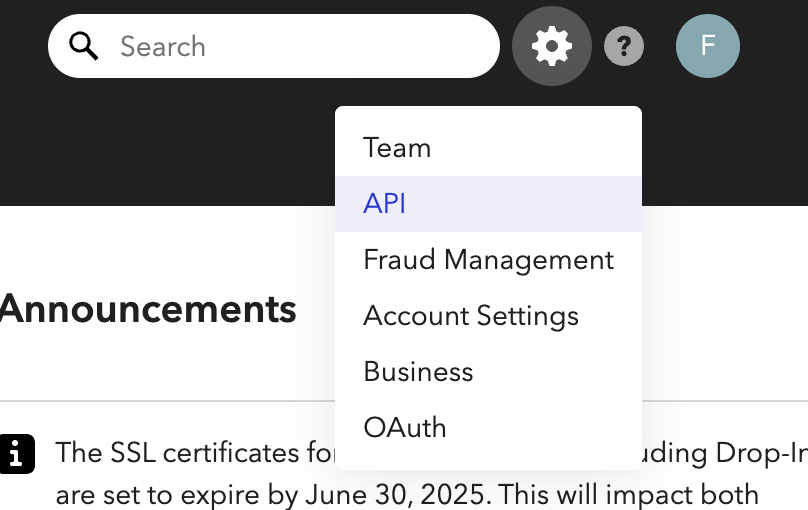
🔑 Step 2: Navigate to the API Keys Section
Under the API tab, go to the Keys section. Here, you'll find your existing keys.
To keep things clean and secure, click "Generate New API Key".
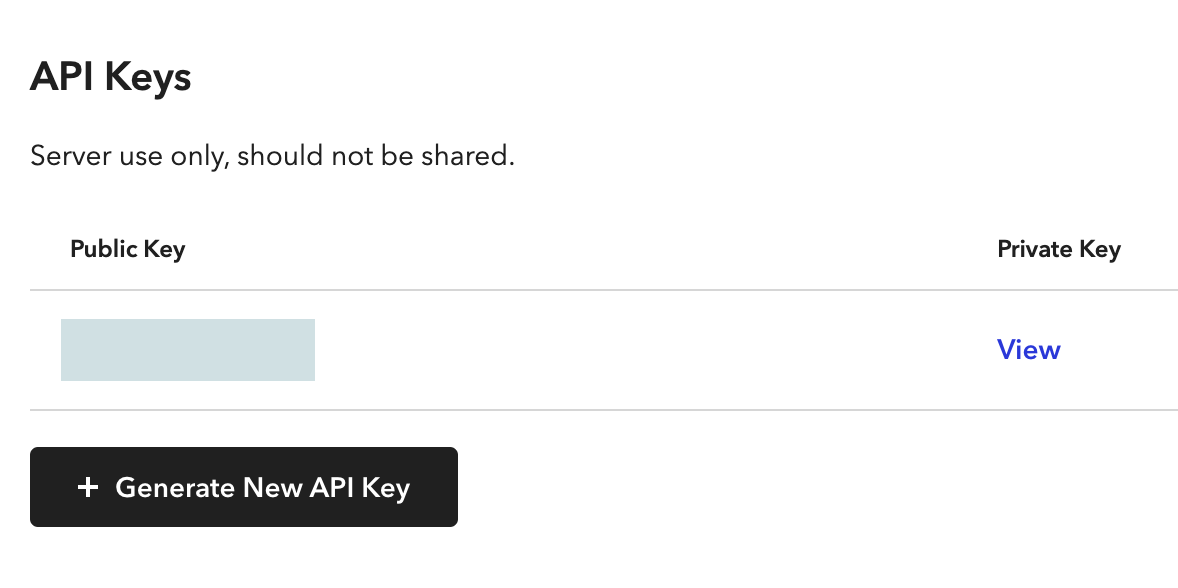
🛡️ Step 3: Copy Your Credentials
Once the new key is generated, you'll see: - Public Key - Private Key (click View to reveal it) - Merchant ID
Copy each of these and paste them into the Sush.io connection form.
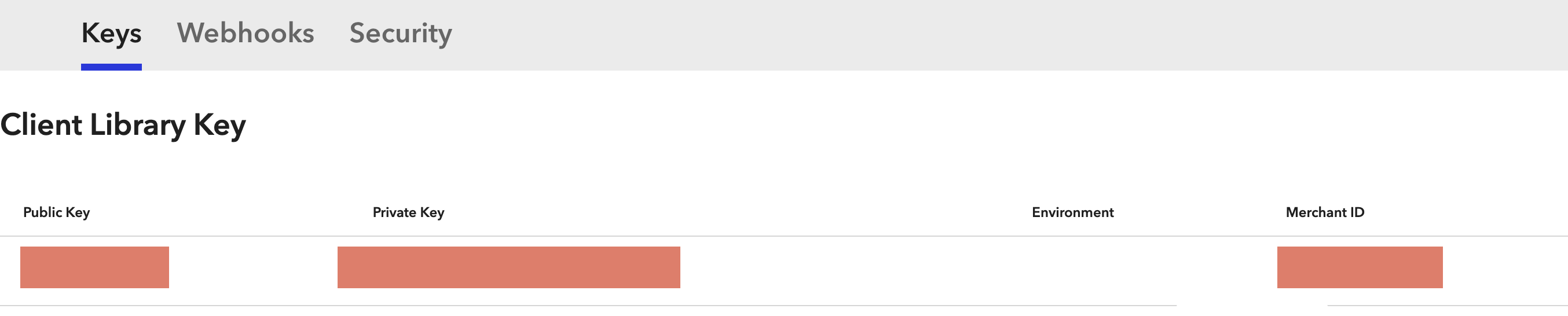
✅ Step 4: Paste into Sush.io
In the Sush.io app, open the Braintree integration setup and paste: - Your Merchant ID - Your Public Key - Your Private Key
Save and test the connection.
🧼 Clean Up
After testing the connection, if you generated the new key specifically for Sush.io, you're good to go! If you’re not using any older keys, consider deleting them to keep things tidy.
